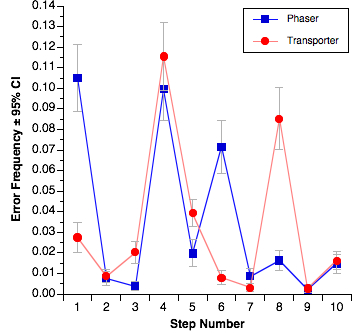It’s been a while since I did any kind of tech review, but this one needs to get out there. I’ve been meaning to do it for ages and just haven’t had the time. Well, I still don’t, but here I go anyway.
First, for anyone reading this who doesn’t know, The Omni Group is an Apple-only software shop that makes what I consider to be some of the best applications out there. OmniOutliner Pro and OmniGraffle Pro for the Mac are absolutely top-notch. In fact, OmniOutliner Pro for the Mac is one of may all-time favorite applications anywhere ever on any computer, right up there with MacWrite Pro back in the day. My hard drive is littered with probably a thousand OmniOutliner documents.
Now, I also love my iPad, and I put off getting one for a long time because Omni hadn’t released OmniOutliner for it. I did finally cave before the release, but I really missed having a top-notch outliner for the iPad.
So, with all that praise floating around, how is OmniOutliner for iPad (hereafter just “OO”)?
Unfortunately, my reaction to is is mixed. While it’s certainly the best dedicated outliner I’ve seen for the iPad, that’s not saying to terribly much, though CarbonFin Outliner is pretty decent. The fundamental problem is that OO doesn’t live up to the Mac version. This is slightly odd for Omni, since the iPad version of OmniFocus is actually far superior to the Mac version, and OmniGraffle is quite comparable on both platforms.
Omni certainly got a lot of things right on the iPad version of Outliner. It generally looks good, it’s responsive, it’s packed with features like full multi-column support, has a good set of starter templates, etc. Omni obviously put a lot of work into it.
But, unfortunately, they didn’t get it all right, and this is where I get into the mixed feelings part. Let me describe what I think are the most major flaws:
The Document Manager
Unfortunately, OO uses the same kind of document manager as Apple’s productivity apps like Pages and Keynote. Unfortunately, it’s not very good. It’s fine when you have only a few documents, but it doesn’t scale very well. As I noted above, I use OO all the time on my desktop, and I want to do that on my iPad as well. Unfortunately it just doesn’t scale. If you have even 30 documents, it becomes very cumbersome to manage. There are no folders and no search facilities, just view by modification date or file name. This is a pretty major stumbling block, and while it is one shared by numerous other iPad apps, i feel it more with OO than with any other app, since I tend to generate lots of outlines. (This is my preferred way to take notes in meetings, for example.) GoodReader is an example of an application that does this much better. No, GoodReader’s document manager isn’t pretty, but it scales a heck of a lot better.
Mac Synchronization
This is also a really important thing for me, to be able to share outlines between my iPad and my Mac(s). OO is pretty bad at this as well. First, it doesn’t support DropBox, which is a shame, only WebDAV and iDisk. (And iDisk is going away anyway. More on that in a bit.) iDisk support isn’t very good, though some of this isn’t Omni’s fault—iDisk has always been a dog for me. The real problem, however, is that it doesn’t actually synchronize at all. It will make a copy of something on iDisk, and you can save a copy of a document to iDisk, but those are only copies. It doesn’t sync. This means I constantly have to check and re-check to see whether the most recent version of any particular document is on iDisk or on the iPad. Again, GoodReader has this problem solved reasonably cleanly, storing a link to the document on the sever and supporting a “sync” button that figures out who’s newer and syncs it.
Now, I would guess that in the future Omni will support iCloud and this will get somewhat better—if you can use iCloud. Unfortunately, for work I still need some old applications that only run under Rosetta, so I can’t upgrade to Lion yet, so I can’t use iCloud. (Also, some of my favorite Mac software isn’t Lion-ready yet, which is a separate rant for another time.)
Mac Incompatibilities
Another other big problem is that there are number of very annoying incompatibilities between the iPad and the Mac that OO simply does not handle well. For example, I find that to look right on the iPad, I need documents zoomed in to about 125%. Unfortunately, when you open that document back up on the Mac, it remains zoomed in at 125%, and there is no way to change the zoom level on the Mac version of OO. Argh! (Actually, I’ve figured out a way to deal with the problem, which qualifies as a horrible hack: If you open the raw XML of the OO document on the Mac with a text editor like BBEdit, you can actually find the setting buried in the XML and change it back to 100%. Not fun.) There are also problems going the other way. If the document on the Mac side is in a font that doesn’t exist on the iPad, it obviously can’t use that font—but then it throws away all font information in the whole document. All the bold, italics, size changes, etc. are wiped out when you open it on the iPad. Look, I understand that Gil Sans (or whatever) doesn’t exist on the iPad, but it’s not like bold doesn’t exist. Why is that information lost?
Missing Functionality/Feature Requests
This might be getting a little nitipicky, but I really like being able to attach audio to my outlines, which is something that is available on the Mac side. As I mentioned, I like to use OO as my note-taking app in meetings, and it would be GREAT to be able to record audio snippets as annotations. I guess this is more of a feature request than missing functionality.
The other thing I desperately want is the ability to print. Amazingly, there are times when I want to be able to have hardcopy, and as far as I can tell, there’s no easy way to do this from OO. It can be done, badly, by exporting the outline to some other app that does know how to print, but again, this is a pain and the results often aren’t quite what I want.
My Other UI Gripe
The last thing on my list is another user interface gripe (the document manager being the first one). One of the most important features of an outliner, from my point of view, is use as a hierarchical checklist. Fortunately, OO supports this, but its support for this is pretty awful from a UI standpoint. Fundamentally, where you want the checkboxes to be is on the left side with the start of each line of text, and you want those checkboxes to indent as the text indents. This is exactly what the Mac version does, and what every even half-decent outliner I’ve seen anywhere else does (including CarbonFin Outliner on the iPad/iPhone). Unfortunately, OO for iPad treats the checkboxes not as a property of each row, but as an entirely separate column, and this column is rendered on the right, away from the leading edge of the text. This is, not to put too fine a point on it, a truly awful bit of UI. Usually Omni is really good about UI stuff (one of the reasons I’m normally such a fan), so this seems very out of character.
Now, despite all those things, I still use OO for iPad fairly regularly. In fact, I even generated the outline for this review on it! It’s still a good iPad app, and it’s still a fairly early release, so I’m optimistic that some of these will be addressed in future updates, though I have concerns about how soon such things will be available given that OO for Mac has been at version 3 since early 2005(!). OmniOutliner for iPad does fall short in some key areas that prevent me from using in the way I would like to use it. Most of those issues are ironically enough that OO for iPad is difficult to use with the Mac version of OmniOutliner. If your planned use of OO for iPad is as a standalone, then I’d rate it higher. But using it with the Mac version is frustrating and klunky, not things I generally associate with Omni Group products.